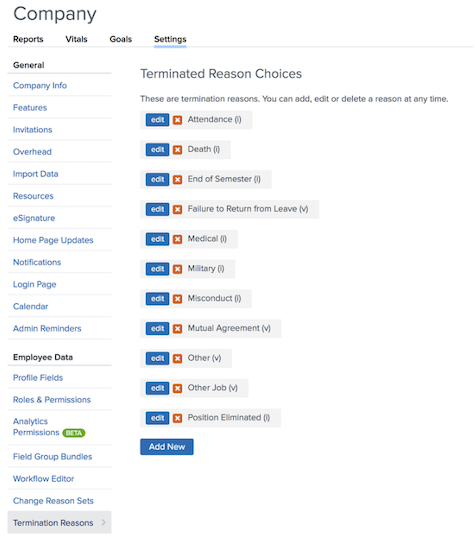Employee Data Settings: Termination Reasons
How to add, edit, delete termination reasons, and tag termination reasons for use in the Namely Analytics Attrition Dashboard
Termination Reasons
Termination reasons are used in termination workflows and also populate in the Namely Analytics Attrition Dashboard. While default termination reasons are built into every Namely site, you can edit, add, or delete termination reasons to suit your needs. Note: Only users with the appropriate permissions can access and edit termination reasons.
Refer to this video: Termination Reason
Access Termination Reasons
To access your organization’s termination reasons:
-
In the navigation bar, click Company.
-
Click Settings.
-
Under Employee Data, click Termination Reasons.
Add Termination Reasons
To add a new termination reason:
-
Click Add New.
-
Enter the Title for the termination reason.
-
Click Save.
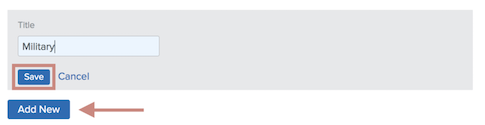
Edit and Delete Termination Reasons
To edit a termination reason, click Edit.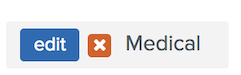
To delete a termination reason, click the X icon.
-
If you delete a termination reason, you must select a replacement termination reason to assign to any profile that was previously assigned the deleted reason.
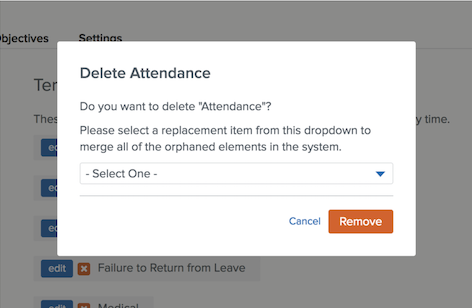
Tag Termination Reasons for Namely Analytics
The Namely Analytics Attrition dashboard allows you to filter terminated employees by either voluntary or involuntary termination type if you have tagged your termination reasons.
To tag your termination reasons:
-
Click Edit.
-
Enter (v) after the title for voluntary or (i) for involuntary.
-
Click Save.
For more information, see Namely Analytics Attrition Dashboard.